Stardog Designer
This chapter discusses Stardog Designer - a no-code, visual tool for creating and maintaining your Knowledge Graph.
Page Contents
Overview
Stardog Designer is the visual environment for creating and maintaining your Knowledge Graph model and data. For the best experience in Stardog Designer, use Stardog version 7.9.0 or above.
Projects
Stardog Designer uses projects to help users organize their model and mapping efforts. Projects may use existing models in a Stardog database to jump-start the modeling process. Work completed in Designer can be published to flat files for documenting in a version control system or directly to a Stardog server.
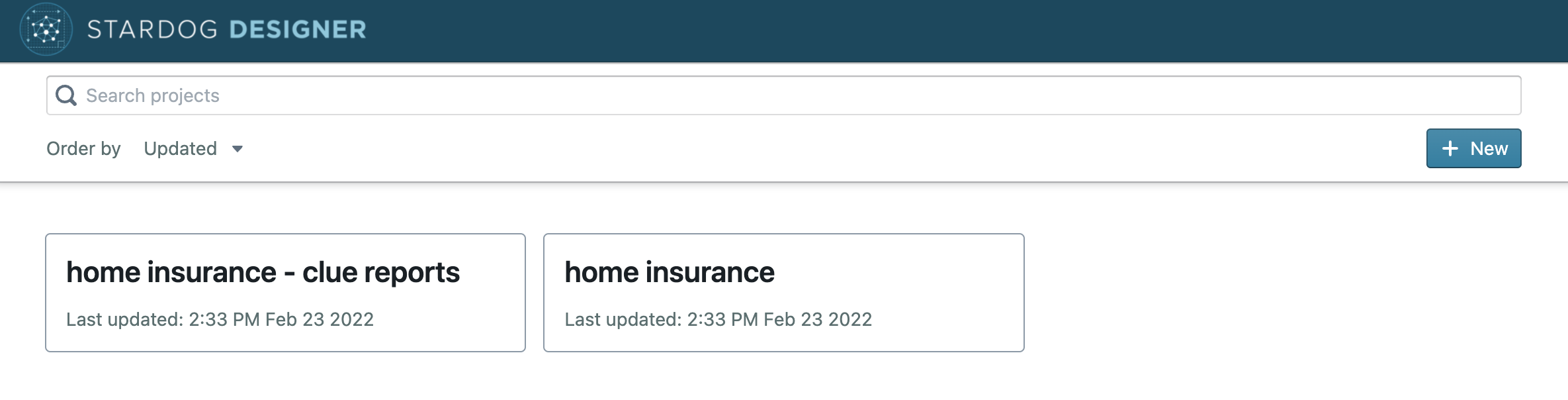
Modeling
The models created in Designer use OWL and RDFS standards to ensure models are compatible with open source semantic tools.
The tool bar can be used to create classes and add new relationships. When the new object is selected, a right-hand panel opens with additional editing capabilities. For classes this includes defining parent and child classes, relationships, and attributes. Attributes are defaulted to have the datatype string, the datatype can be edited by selecting the datatype.
Relationships are edited on the canvas by hovering over either end of the relationship. If the relationship does not have a source or a target, the relationship can be clicked and dragged to an existing class. If the relationship already has a source or target, the source or target can be unlinked from the source or target by hovering over the end of the relationship and selecting the unlink icon. Relationships, like classes, can also be edited in the right-hand panel.
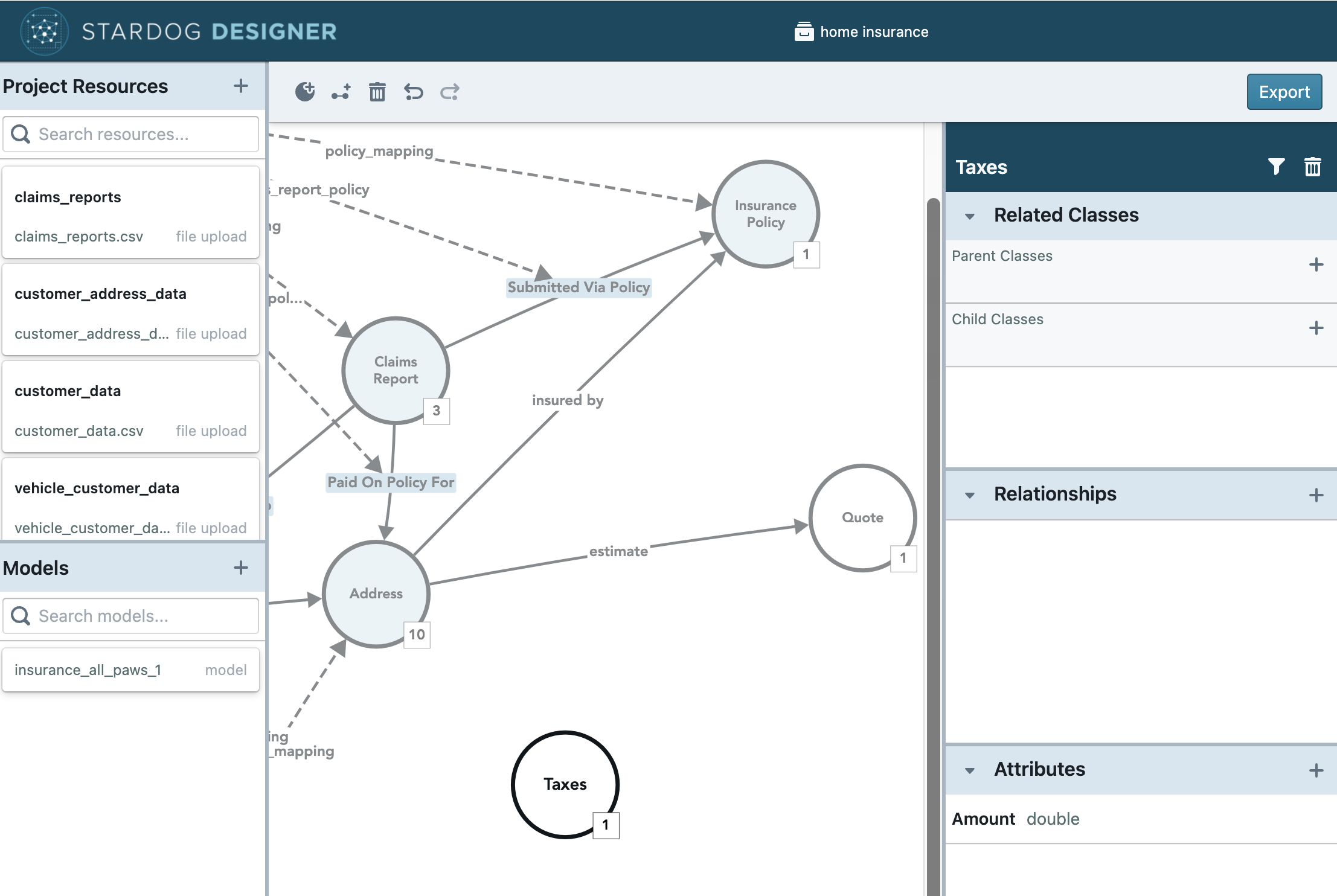
Using an Existing Model
Existing models can be imported from Stardog servers. To do so, simply select the plus icon next to Models in the left-hand panel and follow the screens to confirm your server connection and model selection.
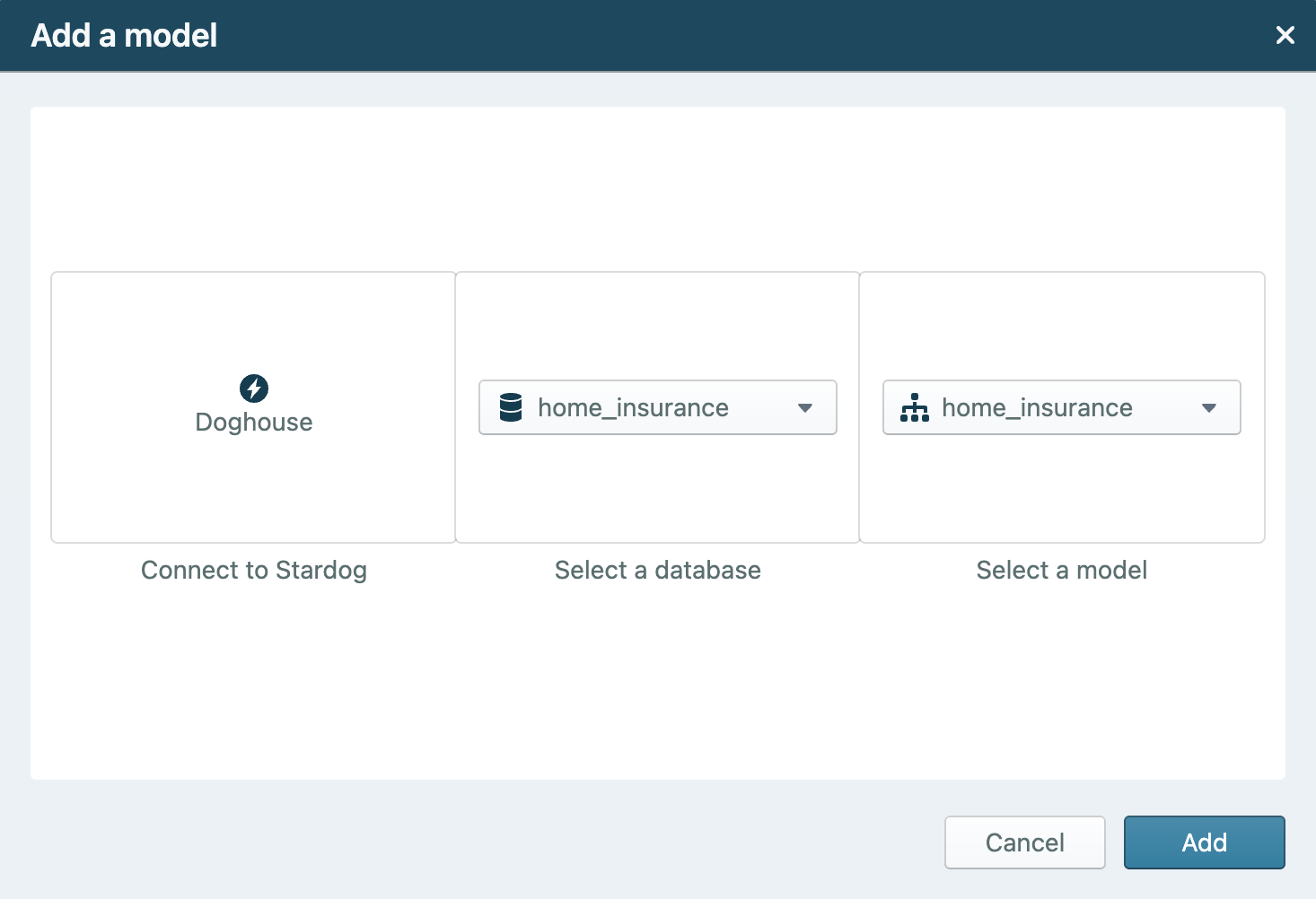
Mapping Project Resources
Designer facilitates mapping new data sources to Stardog. Designer currently supports mapping data from CSVs and relational database data sources.
CSV Upload Options
- Local CSV files can be uploaded as project resources. Only CSV files above 10 Mb will be stored as part of a project; as a result, CSV files above 10 Mb must be uploaded again when publishing.
- When uploading a CSV file, the resource name, separator character, quote character, and escape character can be customized.
- If a CSV file has duplicate columns in the first row then the first row of the file may not be used to indicate column headers.
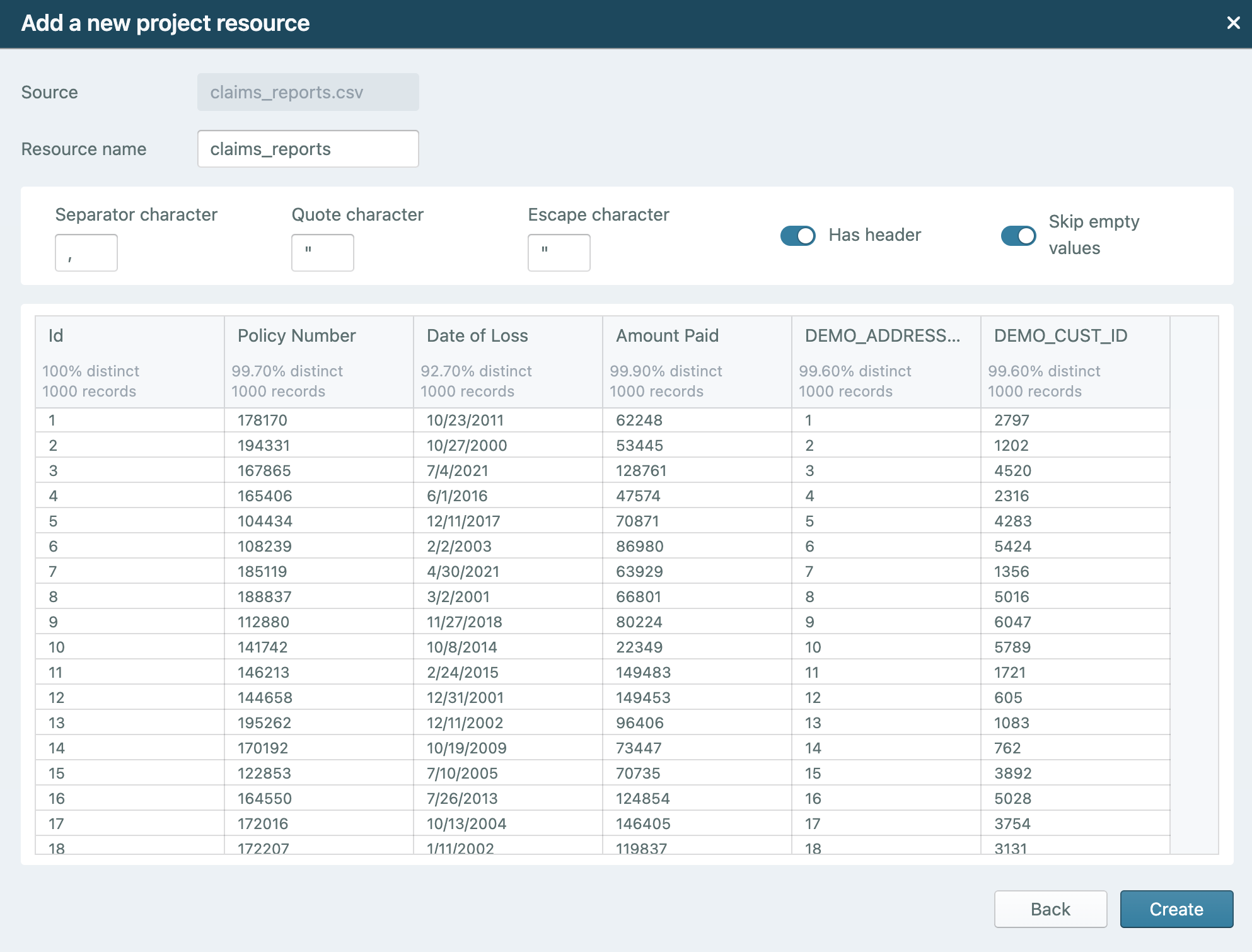
Virtual Graph Options
- Virtual graphs can be created for any existing data source through Designer.
- When creating a virtual graph, the resource name, scope, and properties, such as SQL quoting convention, can be customized.
- The scope can be a single table from the selected data source connection or a custom SQL query.
- Note. When a reserved SQL keyword is used as a schema or table name, you must write a custom SQL query with quotes around the reserved keyword to define a virtual graph. For example, if the virtual graph you want to define is from a schema named
DEFAULTand a table namedTABLEa custom query would be required when defining the virtual graph. An example query for this schema and table pair is:SELECT * FROM 'DEFAULT'.`TABLE`
- Note. When a reserved SQL keyword is used as a schema or table name, you must write a custom SQL query with quotes around the reserved keyword to define a virtual graph. For example, if the virtual graph you want to define is from a schema named
- The project resource name will be used as part of the virtual graph name when published.
- The scope can be a single table from the selected data source connection or a custom SQL query.
- Only relational database data sources are supported at this time. Please see Supported Data Sources - Relational Databases for the complete list.
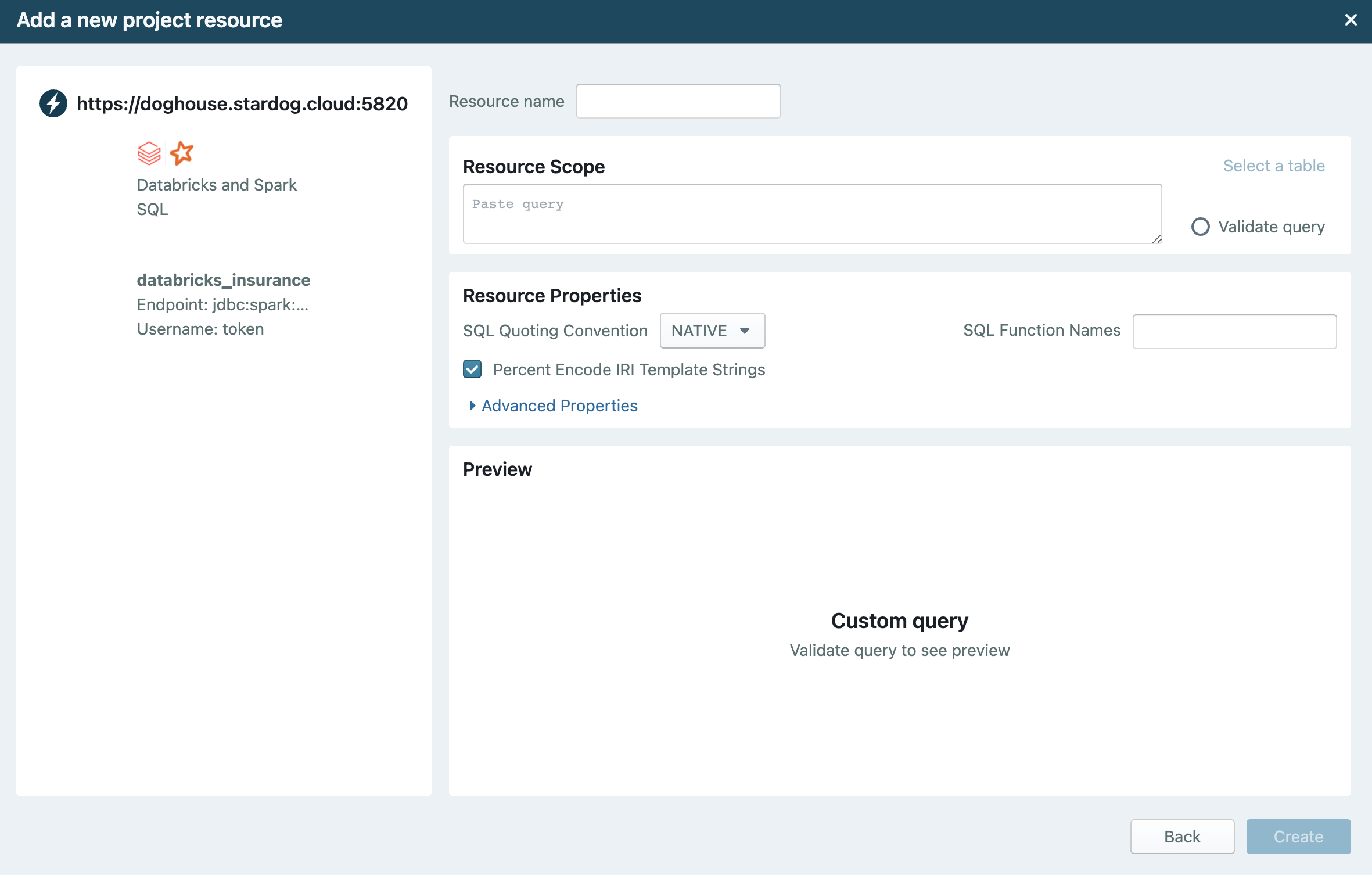
Mapping Capabilities
Project resources are mapped to model entities, classes and relationships, by adding a link from the toolbar when the project resource is selected. The link can then be dragged to the model entity to be mapped. A primary identifier that will uniquely identify the entity and a label are required when mapping to a class. When mapping to a relationship only the primary identifiers for the relationship’s source and target must be set. The model entity will turn blue when the required fields are mapped.
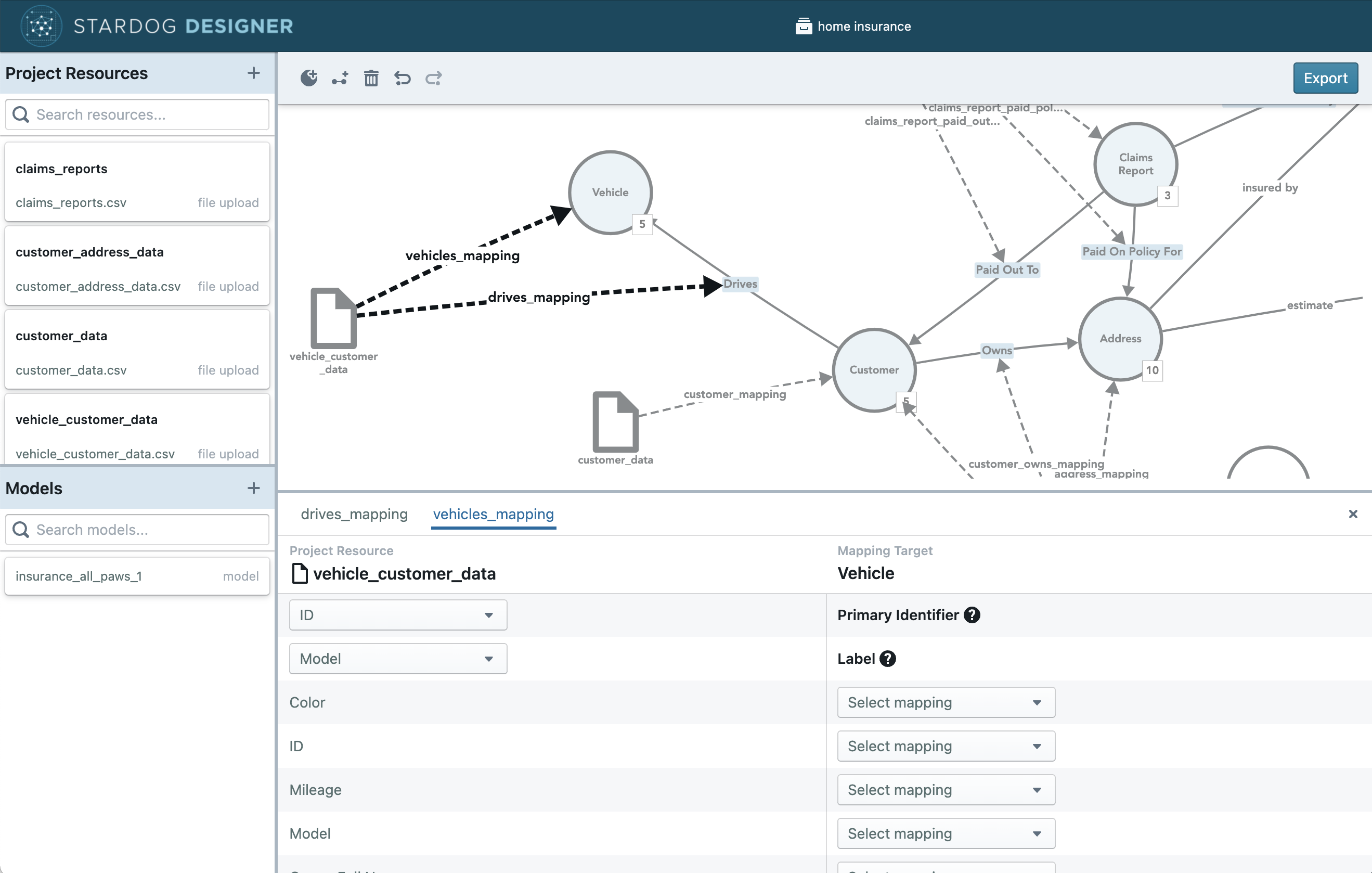
Publishing
Designer supports publishing projects in two ways, to a zipped folder or directly to a Stardog server. The zipped folder contains all the inputs needed to publish the model and mappings to Stardog. The contents can be used in version control systems to document model and mapping changes.
When publishing to a zipped folder the contents will include:
- A zipped folder with the name of the project.
- A turtle (.ttl) document containing the model.
- A folder for each project resource with the name of the project resource. The folder will contain:
- A Stardog Mapping Syntax 2 (SMS2) mapping file.
- Please see SMS2 (Stardog Mapping Syntax 2) to learn more about SMS2.
- A properties file.
- If the project resource was a CSV, the original CSV renamed to the project resource name.
- A Stardog Mapping Syntax 2 (SMS2) mapping file.
When publishing directly to a Stardog server:
- A uniquely-named model will be created in the selected database.
- A virtual graph for each project resource will be created. The virtual graph will be for all databases in the selected server.
- Please note, CSV project resources are materialized to the database in the selected server.
- A named graph with the project resource data will be created.
Additional Notes
-
To authenticate using Kerberos, both the Stardog server and your browser must be correctly configured. Check out the detailed documentation on how.
-
Designer does not support project resources with field names that start with underscores, such as
_columnOne. Underscores are supported in non-starting positions. For example, a field labeledcolumn_oneis supported.
Getting Support
For questions, comments, or feature requests, please post in the Designer section of the Stardog Community.
Learning More
The Stardog blog includes posts about new Designer functionality. All of those posts are available under the Designer Tag.