Stardog Explorer
This chapter discusses Stardog Explorer - an intuitive web browser tool for anyone to browse the connections in their data fabric.
Page Contents
Overview
Stardog Explorer is the search and visualization tool for anyone to explore complex data fabrics easily, without code or queries. For the best experience in Stardog Explorer, use Stardog version 7.6.3 or above.
Searching in Explorer
Explorer supports two search experiences — text-based searches and advanced queries. Text-based searches require a keyword entry to find results with the entered keyword. Advanced queries enable users to search along paths of relationships in their model and filter classes by attributes to ask specific questions.
Text-based Searches
Text searches in Explorer are easy. Simply enter any text based search term you are interested in. If you want to enter a more complex search, the search bar supports the use of wildcards using the * character to denote matching to any characters.
Explorer will use full-text search when it is enabled for database. When full-text search is not enabled for a database, Explorer searches based on starts with and ends with patterns. Explorer will also search based on starts with and ends with patterns against all virtual sources within scope. However, if both virtual and local data are within scope, Explorer will search based on starts with and ends with patterns.
Additionally, Explorer searches are limited to the following properties:
http://www.w3.org/2000/01/rdf-schema#commenthttp://www.w3.org/2000/01/rdf-schema#labelhttp://www.w3.org/2004/02/skos/core#definitionhttp://www.w3.org/2004/02/skos/core#prefLabel
The search results returned in both the list and graph views are limited to the first 50 results. In the graph view, you can continue to expand to more related nodes.
Advanced query
Advanced queries allow users to visually define queries and review expanded results in the list or graph view. To execute an advanced query click on the Advanced Query icon that is part of the search bar. Enter the search criteria you are looking for. Explorer leverages your model to show the relevant relationships and attributes for each class. See Model Criteria section to learn more about these requirements.
By default, your results will be displayed with all of the relationships and additional classes used to build your query. The below example queries for claims reports of customers that own red cars and by default includes claim reports, customers, and the cars owned by each customer in the graph results.
If you only want to see the initial class of your query, in our example Claim Reports, simply toggle off Expand graph results.
Visualize your model
To quickly visualize your model, without entering any search criteria select the visualize button.
Filter searches
To narrow search contexts down to specific classes, use the class filter to the left of the search bar.
Examine details
Explorer has detailed views of each class entity in your database. From this detailed view, see up to 10 instances of each connected property. Additionally, these properties are linked so you can continue exploring.
Visualization Capabilities
The graph visualization in Explorer is configured to help you explore your data and allow you to customize your view of your data fabric. The key capabilities of the visualization view within Explorer are outlined below.
- Select specific nodes and edges to highlight them in the graph. Pressing shift enables multi-selection. You can also drag-select to select multiple objects in the graph at once.
- The legend on the right-hand side of the screen summarizes the class types shown in the visualization.
- To filter to a specific class, click on the class type in the legend.
- The legend can be collapsed by sliding it to the right.
- Stardog Explorer groups any two or more nodes of the same class type with the same ingoing and outgoing relationships. Grouping facilitates Explorer’s ability to showcase more of your connected data.
- To remove a node from group, simply select the node and drag it out of the group
- To break apart a group, double click the group node
- To expand a node or set of nodes by their relationships, right-click on a selected set of nodes. The
Expand bymenu includes all incoming and outgoing relationships tied to the set of nodes selected- Double-click on a node to expand all of it’s relationships
- A warning is provided when an action expands to more than 500 nodes
Settings
There are three settings within Stardog Explorer which allow you customize your experience.
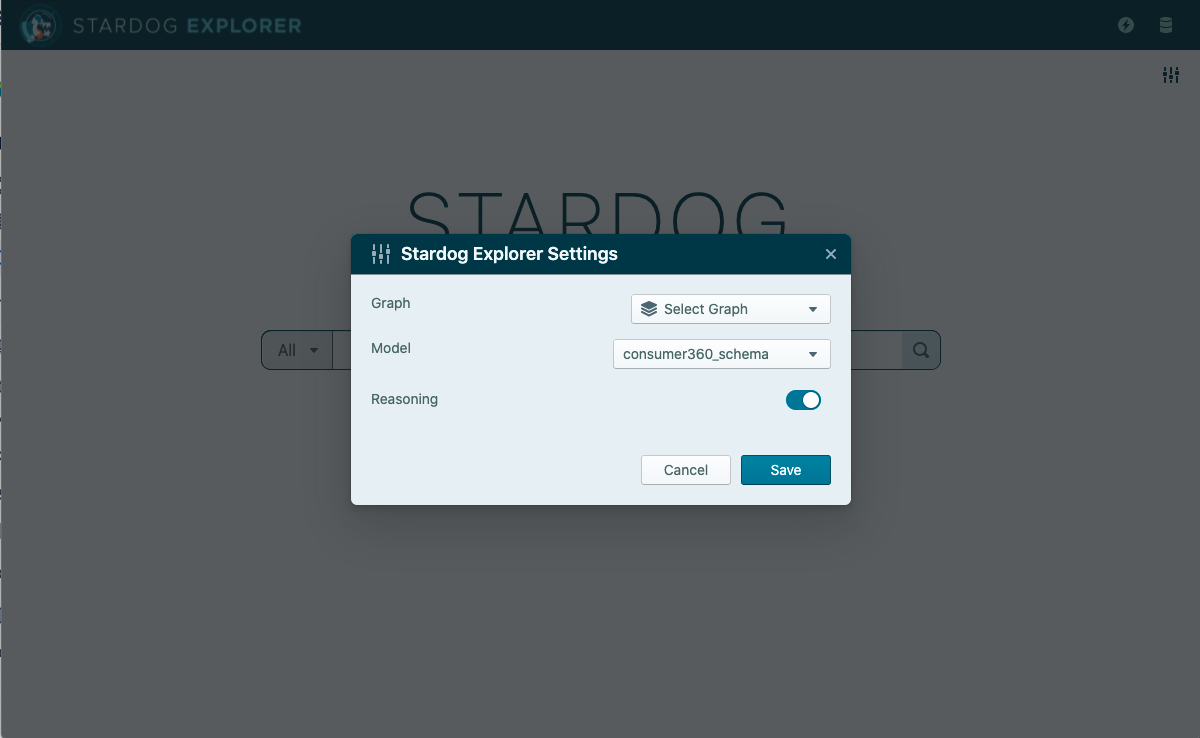
- The
Graphsetting will filter your results down to a specific graph. When no option is selected, Explorer will query all local Stardog graphs - that is, the default graph and all named graphs in the database.- To include all virtual sources, ensure your database has virtual transparency enabled and select the special named graph for
allto include all virtual and local data in Stardog orvirtualto include all and only virtual data. To learn more about virtual transparency, check out the detailed documentation. - To select multiple graphs, hold
SHIFTwhile selecting options in the drop down.
- To include all virtual sources, ensure your database has virtual transparency enabled and select the special named graph for
-
The
Modelsetting is limited to your Stardog Server’s reasoning schemas and allows you to specify a specific reasoning schema. By default, Explorer uses the default reasoning schema. - The
Reasoningtoggle enables reasoning throughout Explorer. To learn more about reasoning and Stardog’s Inference Engine, check out the detailed documentation.
Additional notes
-
Explorer stores user data, including saved connections, so you must use the same browser to access your persisted user data.
-
Explorer results are limited to the top 50 entities.
-
Explorer visualizations are limited to approximately 5000 individual entities. For instance, a group would only count as 1 entity.
-
To authenticate using Kerberos, both the Stardog server and your browser must be correctly configured. Check out the detailed documentation on how.
-
Enabling virtual transparency is required to set the
Graphscope to special named graphs forallorvirtual.
Model criteria
-
Classes must be defined as:
http://www.w3.org/2002/07/owl#Class - Relationships must be defined as:
http://www.w3.org/2002/07/owl#ObjectProperty- Relationships are shown for all classes that are defined as the domain using
http://www.w3.org/2000/01/rdf-schema#domain,http://schema.org/domainIncludes, orhttps://schema.org/domainIncludes. - Relationships are shown for all classes that are defined as the range using
http://www.w3.org/2000/01/rdf-schema#range,http://schema.org/rangeIncludes, orhttps://schema.org/rangeIncludes.
- Relationships are shown for all classes that are defined as the domain using
- Attributes must be defined as:
http://www.w3.org/2002/07/owl#DatatypeProperty- Attributes are shown for all classes that are defined as the domain for an attribute using
http://www.w3.org/2000/01/rdf-schema#domain,http://schema.org/domainIncludes, orhttps://schema.org/domainIncludes. - Attribute datatype ranges are used within Explorer’s Advanced Query to inform the modifier type, such as an attribute can be greater than a numerical value or can contain a text string. The datatype ranges are defined using
http://www.w3.org/2000/01/rdf-schema#range,http://schema.org/rangeIncludes, orhttps://schema.org/rangeIncludes.
- Attributes are shown for all classes that are defined as the domain for an attribute using
Getting Support
For questions, comments, or feature requests, please post in the Explorer section of the Stardog Community.
Learning More
The Stardog blog includes posts about new Explorer functionality. All of those posts are available under the Explorer Tag.